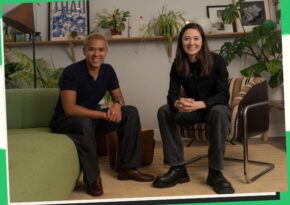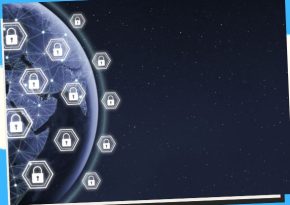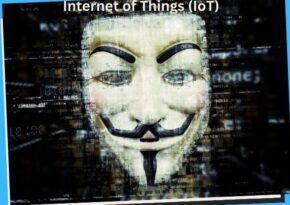Learn How to Encrypt Sensitive Files Using PGP for Maximum Security
With our step-by-step guide, discover how to encrypt sensitive files using PGP (Pretty Good Privacy) and keep your data safe from prying eyes.
How to Encrypt Sensitive Files Using PGP (Pretty Good Privacy) 🔒📁
In today’s digital world, the security of sensitive information is paramount. Whether you’re handling personal documents, business data, or any other confidential information, ensuring its protection is crucial. One of the most effective ways to secure your files is by using PGP (Pretty Good Privacy) encryption. In this guide, we’ll walk you through the basics of PGP and provide detailed steps on how to encrypt sensitive files, ensuring your data remains safe from unauthorized access.
Understanding PGP: An Overview 🧑💻🔍
What is PGP? 🤔🔒
PGP, which stands for Pretty Good Privacy, is a widely used encryption program that provides cryptographic privacy and authentication for data communication. It uses a combination of:
- Symmetric-Key Cryptography: Encrypts and decrypts data using a single key.
- Public-Key Cryptography: Uses two keys – a public key for encryption and a private key for decryption.
Why Use PGP? 🌟🔐
PGP is preferred for securing sensitive information because it:
- Ensures Data Confidentiality: Encrypts data so only authorized parties can access it.
- Authenticates Users: Confirms the identity of the sender or recipient through digital signatures.
- Guarantees Data Integrity: Verifies that the data has not been altered during transmission.
- Supports Multiple Platforms: Works on various operating systems, including Windows, macOS, and Linux.
How Does PGP Work? 📊🛠️
PGP combines symmetric and asymmetric encryption to secure files:
- Symmetric Encryption: The file is encrypted with a randomly generated symmetric key.
- Asymmetric Encryption: The symmetric key is then encrypted using the recipient’s public key.
- Decryption: The recipient uses their private key to decrypt the symmetric key, which is then used to decrypt the file.
Setting Up PGP: A Step-by-Step Guide 🚀📋
Before you can start encrypting files with PGP, you need to set it up on your computer. Here’s how to do it:
1. Install a PGP Tool 🛠️💻
First, you need a PGP software tool. Some popular options include:
- GnuPG (GNU Privacy Guard): A free and open-source implementation of PGP.
- GPG4win: A Windows-specific version of GnuPG.
- Kleopatra: A GUI for GnuPG available on Windows.
Installing GnuPG on Windows 🪟🔧
- Download GnuPG: Go to the GPG4win website and download the installer.
- Run the Installer: Follow the on-screen instructions to install GnuPG and its components.
- Verify Installation: Open a command prompt and type
gpg --versionto verify the installation.
Installing GnuPG on macOS 🍎🔧
- Install GPG Suite: Visit the GPG Suite website and download the installer.
- Run the Installer: Follow the on-screen instructions to install GPG Suite.
- Verify Installation: Open a terminal and type
gpg --versionto check the installation.
Installing GnuPG on Linux 🐧🔧
- Open Terminal: Open your terminal application.
- Install GnuPG: Run the command
sudo apt-get install gnupgfor Debian-based systems orsudo yum install gnupgfor Red Hat-based systems. - Verify Installation: Type
gpg --versionin the terminal to ensure GnuPG is installed.
2. Generate a PGP Key Pair 🔑📜
To use PGP, you need to create a pair of cryptographic keys:
- Open Terminal or Command Prompt:
- On Windows, open the command prompt.
- On macOS or Linux, open the terminal.
- Generate Keys: Type the following command and press Enter:
gpg --full-generate-key- Choose Key Type: Select the type of key (RSA and RSA is recommended).
- Set Key Size: Choose a key size (2048 bits is standard, but 4096 bits is more secure).
- Set Key Expiration: Set an expiration date for the key (1 year is a common choice).
- Enter User Information: Provide your name and email address.
- Set a Passphrase: Choose a strong passphrase for your private key.
- Confirm Key Generation: GnuPG will generate your key pair and display your key ID.
3. Backup Your Keys 💾🗂️
Backup your keys to prevent loss of access:
- Export Public Key: Use the following command to export your public key to a file:
gpg --export -a "Your Name" > public_key.asc- Export Private Key: Export your private key to a file (ensure this file is kept secure):
gpg --export-secret-keys -a "Your Name" > private_key.asc- Store Safely: Save these files in a secure location, such as an encrypted external drive.
Encrypting Files with PGP: Step-by-Step 🔏📁
Now that your PGP keys are set up, you can start encrypting files. Here’s how to do it:
1. Encrypt a File 📝🔒
To encrypt a file using your PGP public key:
- Open Terminal or Command Prompt:
- On Windows, open the command prompt.
- On macOS or Linux, open the terminal.
- Navigate to File Directory: Use the
cdcommand to navigate to the directory containing the file you want to encrypt.
cd path/to/your/file- Encrypt the File: Use the following command to encrypt the file, replacing
filenamewith the actual file name andRecipient Namewith the recipient’s name or email:
gpg --output encrypted_file.gpg --encrypt --recipient "Recipient Name" filename- Verify Encrypted File: Check the directory for the new encrypted file (e.g.,
encrypted_file.gpg).
2. Decrypt a File 🗂️🔓
To decrypt a file that has been encrypted with your PGP public key:
- Receive Encrypted File: Obtain the encrypted file from the sender.
- Navigate to File Directory: Use the
cdcommand to navigate to the directory containing the encrypted file.
cd path/to/encrypted/file- Decrypt the File: Use the following command to decrypt the file, replacing
encrypted_file.gpgwith the actual file name:
gpg --output decrypted_file --decrypt encrypted_file.gpg- Enter Passphrase: When prompted, enter your passphrase to decrypt the file.
- Verify Decrypted File: Check the directory for the decrypted file (e.g.,
decrypted_file).
3. Encrypting Multiple Files 🗄️🔒
You can also encrypt multiple files at once:
- Create a Directory: Create a new directory to store the files you want to encrypt.
mkdir files_to_encrypt- Move Files: Move the files you want to encrypt into this directory.
mv file1 file2 file3 files_to_encrypt/- Compress the Directory: Compress the directory into a single file using
tar:
tar -czvf files_archive.tar.gz files_to_encrypt/- Encrypt the Archive: Encrypt the compressed file using PGP:
gpg --output encrypted_files.tar.gz.gpg --encrypt --recipient "Recipient Name" files_archive.tar.gzTips for Secure PGP Encryption 🔐✨
1. Use Strong Passphrases 💪🔑
Always use a strong, unique passphrase for your private key. A strong passphrase:
- Is at least 12-16 characters long.
- Includes a mix of letters, numbers, and symbols.
- Avoids common words or phrases.
2. Regularly Update Keys 🔄🔑
Periodically update your keys to maintain security. Set an expiration date and generate new keys as needed.
3. Verify Key Authenticity 📜✅
Before encrypting sensitive data, verify the authenticity of the recipient’s public key to avoid man-in-the-middle attacks:
- Check Key Fingerprints: Confirm the key’s fingerprint with the recipient.
- Use Trusted Channels: Exchange public keys through secure channels.
4. Backup Your Keys Securely 📦🔒
Always back up your keys to prevent data loss. Store backups in secure, encrypted locations.
5. Keep Software Updated 🖥️🔄
Regularly update your PGP software to protect against vulnerabilities and ensure compatibility with new security standards.
6. Educate Users and Stakeholders 🧑🏫📚
Ensure that all users and stakeholders understand the importance of PGP encryption and how to use it correctly. Provide training and resources as needed.
Common Pitfalls and How to Avoid Them ⚠️🚫
1. Losing Private Keys 🔑❌
Without your private key, you
cannot decrypt encrypted files. Always keep backups of your private key in secure locations.
2. Sharing Private Keys 🤝🔑
Never share your private key with anyone. Only share your public key for encryption purposes.
3. Weak Passphrases 🗝️🚫
Weak passphrases can compromise the security of your private key. Use strong, unique passphrases and avoid storing them in insecure locations.
Benefits of Encrypting Files Using PGP 📈🔒
- High-Level Security 🛡️🔐
- PGP offers robust encryption that ensures sensitive files are protected from unauthorized access, making it a top choice for security.
- Data Integrity Verification 📋🔍
- PGP encrypts your files and verifies their integrity, ensuring that the data hasn’t been altered during transmission.
- Confidential Communication 💬🔒
- Encrypting files with PGP allows for secure communication, ensuring that only intended recipients can access the information.
- User-Friendly Tools 🖥️😊
- Despite its advanced capabilities, PGP tools are user-friendly, making encryption accessible even for those with limited technical skills.
- Compliance with Privacy Regulations 📜⚖️
- Using PGP helps organizations comply with data protection regulations like GDPR, ensuring that sensitive data is handled securely.
- Versatile Encryption Options 🔄🔍
- PGP supports a variety of encryption methods, allowing you to choose the best option for your specific security needs.
- Cross-Platform Compatibility 🌍🖥️📱
- PGP tools are available for multiple platforms, including Windows, macOS, and Linux, ensuring broad accessibility and usability.
- Open-Source and Auditable 🔓🛠️
- PGP is open-source, allowing for independent audits and ensuring transparency in implementing encryption.
- Cost-Effective Security Solution 💸🛡️
- Many PGP tools are free or low-cost, providing a powerful and affordable solution for securing sensitive files.
- Community Support and Resources 👥📚
- There is a strong community of users and developers around PGP, offering support, resources, and continuous improvements to the technology.
Case Studies on PGP Encryption in Action 📚🔍
- Edward Snowden’s Use of PGP for Secure Communications 🕵️♂️🔒
- Edward Snowden used PGP to securely communicate with journalists, ensuring that sensitive information about government surveillance remained confidential.
- Journalists Protecting Sources with PGP 📰🔐
- Many journalists use PGP to encrypt emails and files, protecting their sources’ identities and ensuring secure communication.
- Businesses Encrypting Customer Data 📊🛡️
- Companies like ProtonMail use PGP to encrypt customer communications, ensuring that sensitive information remains secure and private.
- Activists in High-Risk Areas 🕊️🔒
- Activists in politically sensitive regions use PGP to protect their communications and documents from government surveillance and potential threats.
- Law Firms Securing Client Information 📜🔐
- Law firms employ PGP encryption to secure sensitive legal documents and ensure client confidentiality.
- Healthcare Providers Protecting Patient Records 🏥🛡️
- Healthcare organizations use PGP to encrypt patient records, ensuring compliance with privacy regulations like HIPAA.
- Financial Institutions Safeguarding Transaction Data 💸🔒
- Banks and financial institutions use PGP to encrypt transaction data, protecting it from cyber-attacks and unauthorized access.
- Academic Researchers Securing Sensitive Data 🎓🔍
- Researchers dealing with sensitive data, such as participant information in studies, use PGP to ensure data confidentiality and integrity.
- Government Agencies Protecting Classified Information 🏛️🔐
- Government agencies use PGP to encrypt classified documents, ensuring that sensitive information is protected from espionage and leaks.
- NGOs in Conflict Zones 📊🕊️
- Non-Governmental Organizations operating in conflict zones use PGP to secure communications and protect sensitive information from adversaries.
Key Takeaways from Encrypting Files with PGP 📝🔑
- PGP Provides Robust Encryption 🔒✨
- PGP’s encryption algorithms are highly secure, providing strong protection for sensitive files.
- Verifies Data Integrity 📝🔍
- PGP ensures that the data remains intact and unaltered during transmission, safeguarding its integrity.
- Ensures Confidential Communication 📧🔐
- Using PGP for file encryption allows for confidential communication, protecting sensitive information from unauthorized access.
- Accessible and User-Friendly Tools 🖥️😊
- PGP tools are designed to be user-friendly, making it easy for anyone to encrypt and decrypt files securely.
- Supports Legal Compliance 📜🛡️
- Encrypting files with PGP helps organizations comply with data protection laws and regulations.
- Versatile Across Platforms 🌍🖥️📱
- PGP’s compatibility with various platforms makes it a versatile solution for file encryption across different devices.
- Transparency Through Open Source 🔓🔍
- As an open-source tool, PGP allows for transparency and independent audits, ensuring the integrity of its encryption processes.
- Cost-Effective Security Solution 💸🔒
- PGP offers a cost-effective way to secure sensitive files, with many tools available for free or cheap.
- Community and Resource Support 👥📚
- The PGP community provides extensive support and resources, making it easier to implement and use PGP encryption.
- Essential for Secure Digital Communications 🌐🛡️
- PGP encryption is crucial for maintaining secure digital communications and protecting sensitive information in today’s digital landscape.
Frequently Asked Questions (FAQs) on Encrypting Files with PGP ❓🗂️
- What is PGP, and how does it work? 🌐🔒
- PGP (Pretty Good Privacy) is an encryption program that uses symmetric and asymmetric encryption to secure files and communications. It encrypts files with a public key that can only be decrypted by a private key.
- Why should I use PGP for file encryption? 📈🔐
- PGP provides robust encryption, protecting your sensitive files from unauthorized access and maintaining data integrity.
- How can I encrypt a file using PGP? 🖥️🔒
- To encrypt a file using PGP, you need a PGP encryption tool. You create a key pair (public and private keys), then use the public key to encrypt the file, which can only be decrypted by the recipient’s private key.
- Is PGP encryption secure? 🔒🛡️
- Yes, PGP encryption is highly secure and widely used to protect sensitive information. Its combination of symmetric and asymmetric encryption provides robust security.
- Can I use PGP on any platform? 🌍📱🖥️
- PGP tools are available for various platforms, including Windows, macOS, Linux, and mobile devices, making it a versatile option for file encryption.
- Is PGP encryption legal? 📜⚖️
- Yes, PGP encryption is legal in most countries, but some jurisdictions may have specific regulations regarding its use, particularly for international communication.
- How do I manage my PGP keys? 🔑📂
- PGP keys are managed using key management tools that allow you to create, store, and share keys securely. It’s essential to keep your private key secure and only share your public key.
- What if I lose my PGP private key? 🔒❓
- If you lose your PGP private key, you won’t be able to decrypt files encrypted with your corresponding public key. It’s crucial to back up your private key securely to prevent data loss.
- Can PGP be used for email encryption? 📧🔐
- Yes, PGP is commonly used for email encryption, allowing you to send and receive encrypted emails securely.
- What are some popular PGP tools? 🛠️🔐
- Some popular PGP tools include GnuPG (GPG), Enigmail for Thunderbird, Kleopatra, and Symantec PGP. These tools provide robust encryption capabilities for files and communications.
How to Encrypt Sensitive Files Using PGP: A Step-by-Step Guide 🛡️🗂️
Step 1: Install PGP Software 📥🔐
- Choose a PGP Tool:
- Popular options include GnuPG (GPG), Kleopatra, and Symantec PGP.
- Download and Install:
- Visit the official website of the chosen tool and download the installation package. Follow the installation instructions to set up the software on your device.
Step 2: Generate a PGP Key Pair 🔑🖥️
- Open the PGP Tool:
- Launch the PGP software and navigate to the key management section.
- Create a New Key Pair:
- Select the option to generate a new key pair. You will need to enter your name and email address
for key generation. Follow the prompts to create a strong passphrase for your private key.
- Save Your Key Pair:
- Once generated, securely store your private key. You can export your public key to share with others for encrypted communication.
Step 3: Encrypting Files 📂🔒
- Select the File:
- Locate the sensitive file you wish to encrypt on your computer.
- Encrypt Using Public Key:
- Right-click on the file, select ‘Encrypt with PGP,’ and choose the recipient’s public key. The file will be encrypted using their public key.
- Verify Encryption:
- Ensure the file is successfully encrypted and securely store the encrypted file.
Step 4: Decrypting Files 📂🔓
- Open PGP Software:
- Launch your PGP software and navigate to the decryption section.
- Select Encrypted File:
- Choose the encrypted file you wish to decrypt.
- Decrypt Using Private Key:
- Right-click on the file and select ‘Decrypt with PGP.’ Enter your passphrase to use your private key for decryption.
- Access Decrypted File:
- Once decrypted, you can access the file and work with its contents securely.
Conclusion: Secure Your Files with PGP Encryption 🌟🔒
Encrypting sensitive files using PGP ensures that your data remains protected from unauthorized access and maintains confidentiality. By following the steps outlined in this guide – from setting up PGP and generating keys to encrypting and decrypting files securely – you can leverage the power of encryption to safeguard your most valuable information.
Remember, PGP encryption is a powerful tool, but its effectiveness depends on proper implementation and adherence to security best practices. By prioritizing security, using strong encryption techniques, and staying informed about emerging threats, you can confidently protect your sensitive files in an increasingly digital world.
Start encrypting your files with PGP today and take control of your data security. Your information deserves the best protection possible – and PGP encryption delivers just that.
Thank you for reading our comprehensive guide on how to encrypt sensitive files using PGP. We hope you found it informative and valuable for enhancing your data security practices. 📁🔐
Key Phrases
- Encrypt sensitive files with PGP
- PGP file encryption guide
- How to use PGP for file security
- PGP encryption for sensitive data
- Encrypting files with Pretty Good Privacy
- Step-by-step PGP encryption
- Securing files with PGP
- PGP encryption tips
- Using PGP for data protection
- PGP file encryption tutorial
Best Hashtags
- #PGPEncryption
- #DataSecurity
- #FileEncryption
- #PGPGuide
- #EncryptFiles
- #DigitalPrivacy
- #SecureData
- #DataProtection
- #PrivacyTech
- #EncryptData
Save/Share this story with QR CODE
Disclaimer
This article is for informational purposes only and does not constitute endorsement of any specific technologies or methodologies and financial advice or endorsement of any specific products or services.
📩 Need to get in touch?
📩 Feel free to Contact NextGenDay.com for comments, suggestions, reviews, or anything else.
We appreciate your reading. 😊Simple Ways To Say Thanks & Support Us:
1.) ❤️GIVE A TIP. Send a small donation thru Paypal😊❤️
Your DONATION will be used to fund and maintain NEXTGENDAY.com
Subscribers in the Philippines can make donations to mobile number 0917 906 3081, thru GCash.
3.) 🛒 BUY or SIGN UP to our AFFILIATE PARTNERS.
4.) 👍 Give this news article a THUMBS UP, and Leave a Comment (at Least Five Words).
AFFILIATE PARTNERS

World Class Nutritional Supplements - Buy Highest Quality Products, Purest Most Healthy Ingredients, Direct to your Door! Up to 90% OFF.
Join LiveGood Today - A company created to satisfy the world's most demanding leaders and entrepreneurs, with the best compensation plan today.



 Business Technology, Finance Technology & Information Technology
Business Technology, Finance Technology & Information Technology